Developer Guide
- Acknowledgements
- Setting up, getting started
- Design
- Implementation
- Documentation, logging, testing, configuration, dev-ops
- Appendix: Requirements
- Appendix: Instructions for manual testing
- Appendix: Effort
Acknowledgements
This project is based on the AddressBook-Level3 project created by the SE-EDU initiative.
Setting up, getting started
Refer to the guide Setting up and getting started.
Design
.puml files used to create diagrams in this document can be found in the diagrams folder. Refer to the PlantUML Tutorial at se-edu/guides to learn how to create and edit diagrams.
Architecture
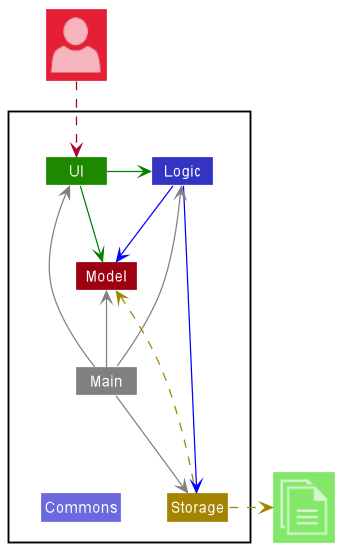
The Architecture Diagram given above explains the high-level design of the App.
Given below is a quick overview of main components and how they interact with each other.
Main components of the architecture
Main has two classes called Main and MainApp. It is responsible for,
- At app launch: Initializes the components in the correct sequence, and connects them up with each other.
- At shut down: Shuts down the components and invokes cleanup methods where necessary.
Commons represents a collection of classes used by multiple other components.
The rest of the App consists of four components.
-
UI: The UI of the App. -
Logic: The command executor. -
Model: Holds the data of the App in memory. -
Storage: Reads data from, and writes data to, the hard disk.
How the architecture components interact with each other
The Sequence Diagram below shows how the components interact with each other for the scenario where the user issues the command delete 1.
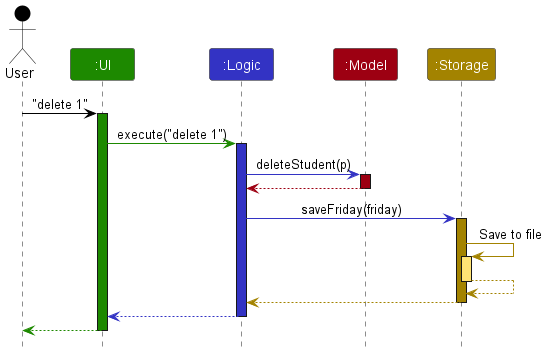
Each of the four main components (also shown in the diagram above),
- defines its API in an
interfacewith the same name as the Component. - implements its functionality using a concrete
{Component Name}Managerclass (which follows the corresponding APIinterfacementioned in the previous point.
For example, the Logic component defines its API in the Logic.java interface and implements its functionality using the LogicManager.java class which follows the Logic interface. Other components interact with a given component through its interface rather than the concrete class (reason: to prevent outside component’s being coupled to the implementation of a component), as illustrated in the (partial) class diagram below.
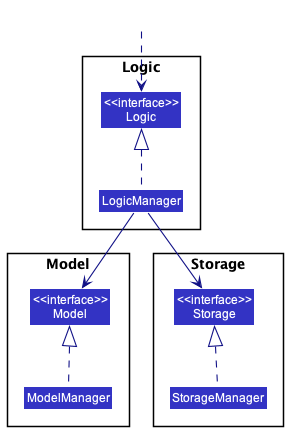
The sections below give more details of each component.
UI component
The API of this component is specified in Ui.java
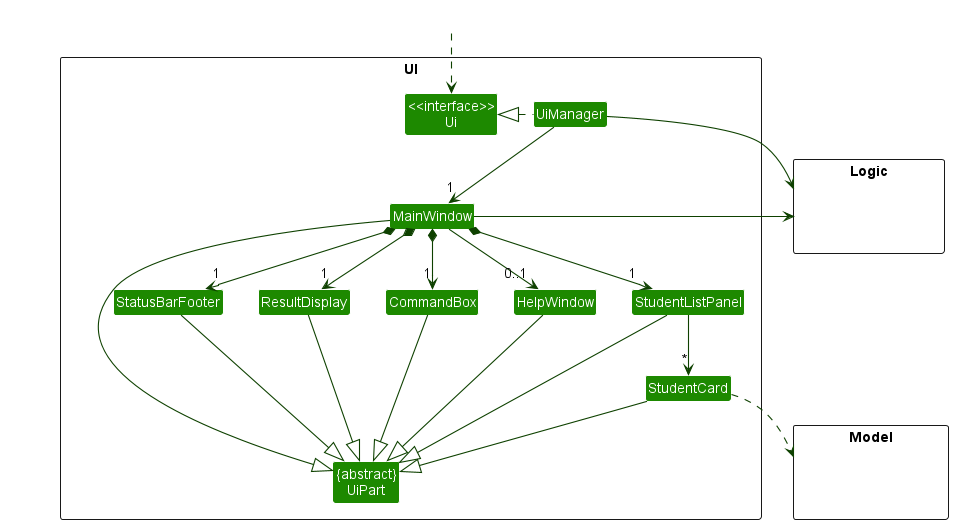
The UI consists of a MainWindow that is made up of parts e.g.CommandBox, ResultDisplay, StudentListPanel, StatusBarFooter etc. All these, including the MainWindow, inherit from the abstract UiPart class which captures the commonalities between classes that represent parts of the visible GUI.
The UI component uses the JavaFx UI framework. The layout of these UI parts are defined in matching .fxml files that are in the src/main/resources/view folder. For example, the layout of the MainWindow is specified in MainWindow.fxml
The UI component,
- executes user commands using the
Logiccomponent. - listens for changes to
Modeldata so that the UI can be updated with the modified data. - keeps a reference to the
Logiccomponent, because theUIrelies on theLogicto execute commands. - depends on some classes in the
Modelcomponent, as it displaysStudentobject residing in theModel.
Logic component
API : Logic.java
Here’s a (partial) class diagram of the Logic component:
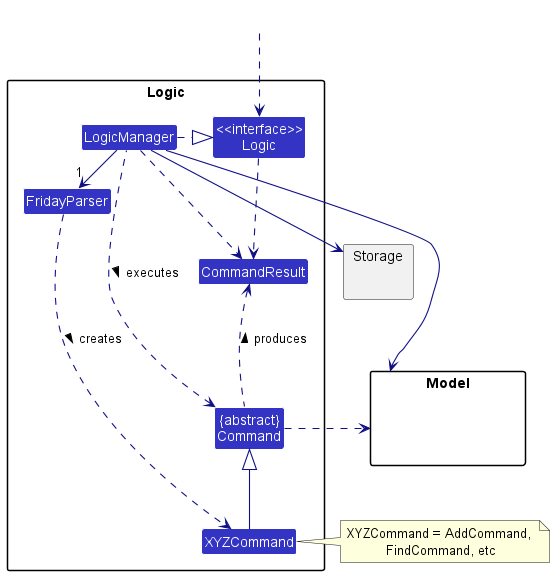
How the Logic component works:
- When
Logicis called upon to execute a command, it uses theFridayParserclass to parse the user command. - This results in a
Commandobject (more precisely, an object of one of its subclasses e.g.,AddCommand) which is executed by theLogicManager. - The command can communicate with the
Modelwhen it is executed (e.g. to add a student). - The result of the command execution is encapsulated as a
CommandResultobject which is returned back fromLogic.
The Sequence Diagram below illustrates the interactions within the Logic component for the execute("delete 1") API call.
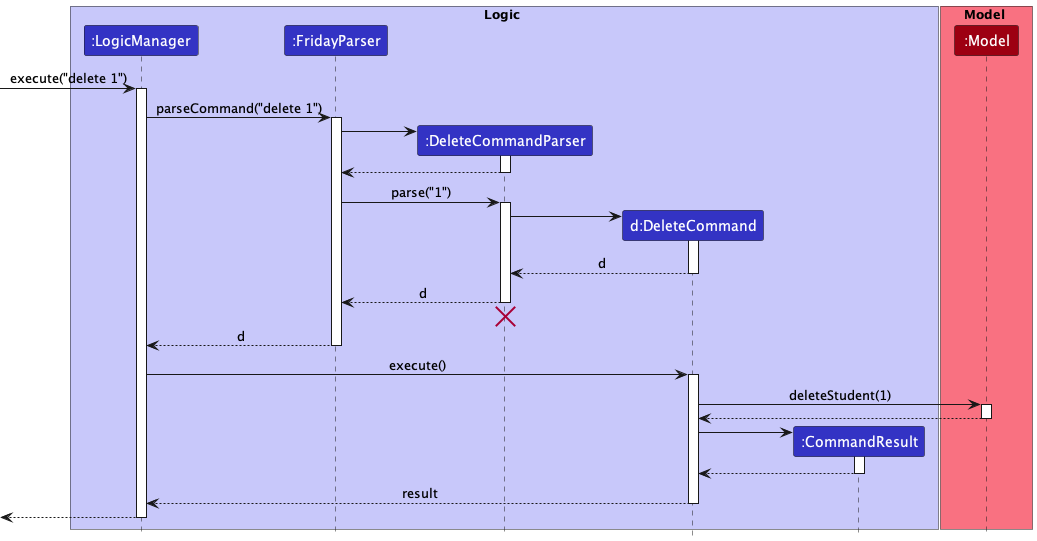
DeleteCommandParser should end at the destroy marker (X) but due to a limitation of PlantUML, the lifeline reaches the end of diagram.
Here are the other classes in Logic (omitted from the class diagram above) that are used for parsing a user command:
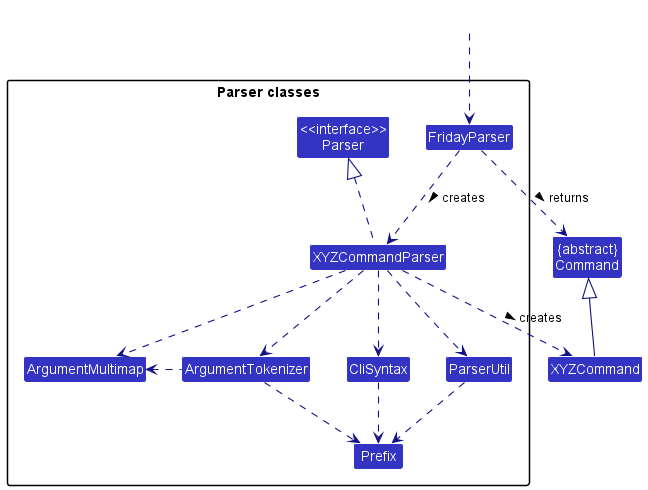
How the parsing works:
- When called upon to parse a user command, the
FridayParserclass creates anXYZCommandParser(XYZis a placeholder for the specific command name e.g.,AddCommandParser) which uses the other classes shown above to parse the user command and create aXYZCommandobject (e.g.,AddCommand) which theFridayParserreturns back as aCommandobject. - All
XYZCommandParserclasses (e.g.,AddCommandParser,DeleteCommandParser, …) inherit from theParserinterface so that they can be treated similarly where possible e.g, during testing.
Model component
API : Model.java
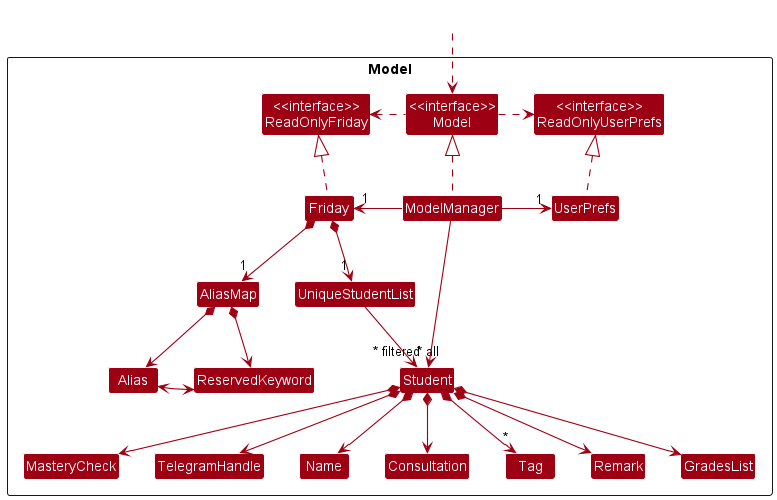
The Model component,
- stores the FRIDAY data i.e., all
Studentobjects (which are contained in aUniqueStudentListobject). - stores the currently ‘selected’
Studentobjects (e.g., results of a search query) as a separate filtered list which is exposed to outsiders as an unmodifiableObservableList<Student>that can be ‘observed’ e.g. the UI can be bound to this list so that the UI automatically updates when the data in the list change. - stores a
UserPrefobject that represents the user’s preferences. This is exposed to the outside as aReadOnlyUserPrefobjects. - does not depend on any of the other three components (as the
Modelrepresents data entities of the domain, they should make sense on their own without depending on other components)
Tag list in the Friday, which Student references. This allows Friday to only require one Tag object per unique tag, instead of each Student needing their own Tag objects.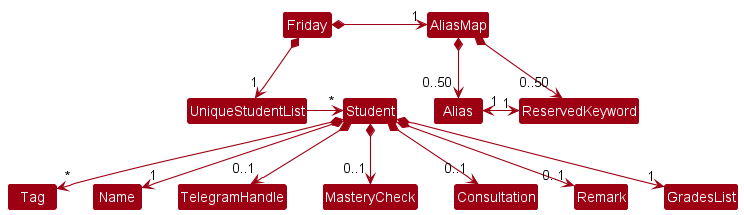
Storage component
API : Storage.java
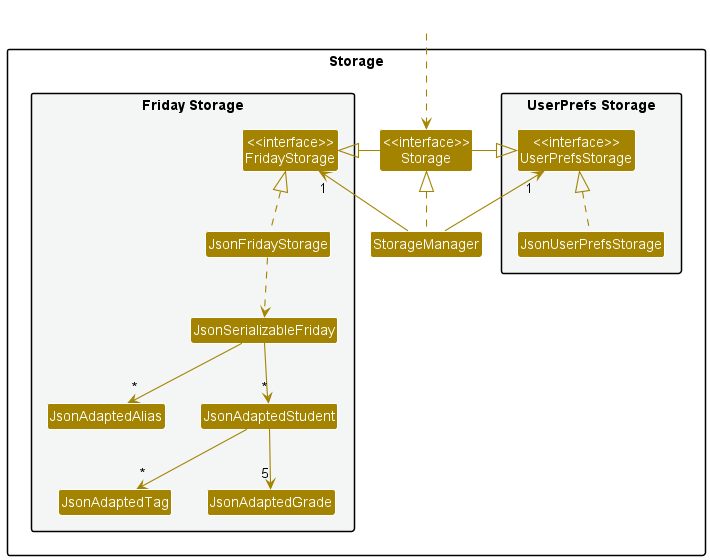
The Storage component,
- can save both FRIDAY data and user preference data in json format, and read them back into corresponding objects.
- inherits from both
FridayStorageandUserPrefStorage, which means it can be treated as either one (if only the functionality of only one is needed). - depends on some classes in the
Modelcomponent (because theStoragecomponent’s job is to save/retrieve objects that belong to theModel)
Common classes
Classes used by multiple components are in the friday.commons package.
Implementation
This section describes some noteworthy details on how certain features are implemented.
Sort feature
Rationale
Students in FRIDAY have details such as name, Telegram handle, consultation and Mastery Check dates, and grades. This feature enables the sorting of students using the aforementioned details as criteria. With many students to keep track of, we decided to add this feature to allow users to quickly organize their students in different ways.
Implementation
The current implementation of the sort feature allows users to sort all students based on the given criteria, in ascending
or descending order. The classes corresponding to the current list of criteria are: Name, TelegramHandle, Consultation,
MasteryCheck, and Grade.
In this section, we will use the following Activity Diagram to outline the process when the sort command is executed.
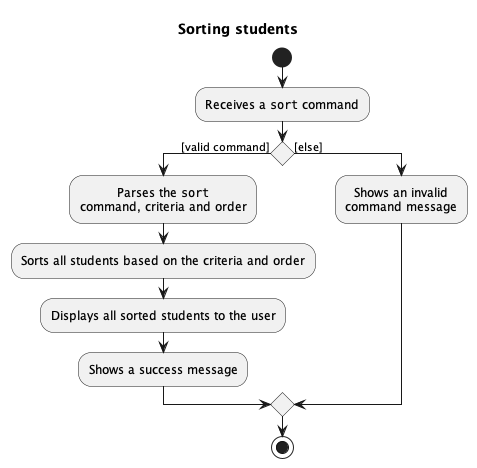
The sort command will be executed by SortCommand. Before that, SortCommandParser uses instances of Prefix and
Order in CliSyntax to parse the user input and decide what comparator is passed to SortCommand. The sorted list
is stored as sortedStudents in ModelManager, and is updated every time SortCommand is run.
To assist with the sorting, classes Name, TelegramHandle, Consultation, and MasteryCheck implement the Comparable
interface, where the natural ordering of String and LocalDate are used to implement the compareTo method. The Grade
class does not implement the interface as its attributes are Strings.
Given below is an example usage scenario and how the sort mechanism behaves at each step.
-
FRIDAY initialises an
ObservableList<Student>namedstudentsand aSortedList<Student>namedsortedStudentsupon launch. -
The user executes
sort n/acommand to sort the students by name in ascending order. -
The user input is passed to
LogicManager, which then calls theSortCommandParser#parsemethod to parse the argumentn/a. -
The
SortCommandParserchecks that the criteria and order are valid, and creates aSortCommandwith aComparatorthat orders the student names alphabetically. -
The
LogicManagercalls theSortCommand#executemethod, which in turn callsModel#updateSortedStudentListto updatesortedStudentswith the givenComparator. -
The list
studentsis set tosortedStudents, after whichCommandResultis returned by theSortCommandto signal success. -
The
StudentListPanel#setListmethod is called to refresh theListViewin the UI with the newstudentslist, and the success message fromCommandResultis displayed.
The following Sequence Diagram summarises the aforementioned steps.
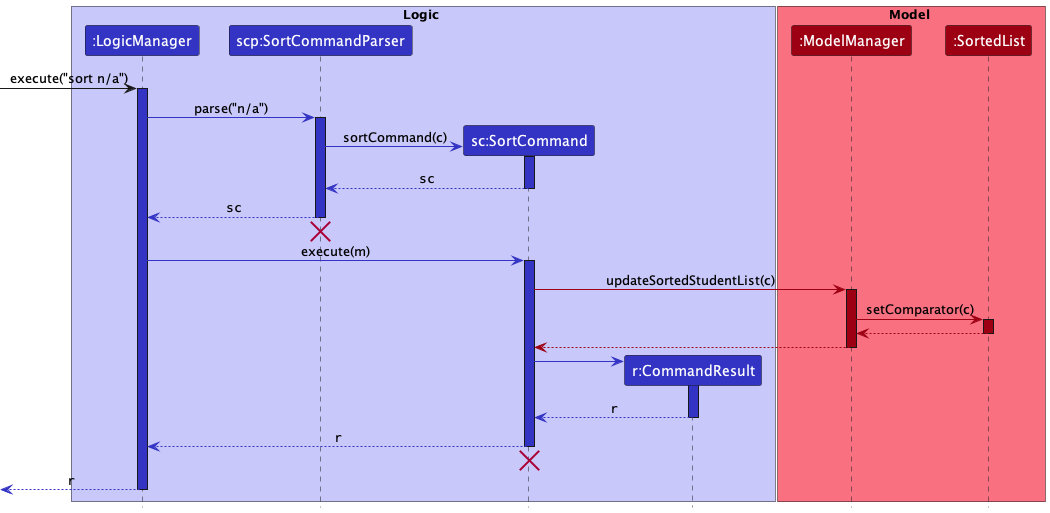
Design considerations
Aspect: How many criteria should the sort command accept
| Pros | Cons | |
|---|---|---|
|
Option 1 (current choice) Accept only one criterion |
Easier to implement and also clearer for the user | Unable to further sort students with a secondary criteria should the first criteria of some students match |
|
Option 2 Accept multiple criteria and sort in the order they are given |
More precise sorting when many students have matching details, e.g. same Mastery Check dates | Sorting becomes confusing for the user and difficult to implement if many criteria are given |
Alias feature
Rationale
Some advanced users might want to customise the command words. This feature will allow them to do so, enabling these users to be more efficient in using FRIDAY.
Implementation
The current implementation of the alias feature will allow users to add a non-empty one word alias for a default command.
The following activity diagram will outline the process when the alias command is executed.
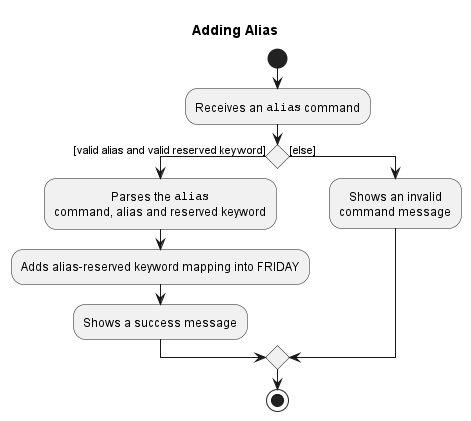
The alias command will be executed by AliasCommand. Aliases added will be stored in a AliasMap, while
default command names (e.g. add, delete) will be stored in a constant LIST_RESERVED_KEYWORD in the ReservedKeyword class.
Given below is an example usage scenario and how the alias mechanism behaves at each step.
-
The user launches the application for the first time. FRIDAY will initialise a
Fridaywith an emptyAliasMap. -
The user executes
alias a/ls k/listcommand to add an aliaslsfor the default commandlist.FridayParserwill parsealiasand create a newAliasCommandParser.AliasCommandParserwill parsea/ls k/listand create anAlliasCommandwithAlias("ls")and aReservedKeyword("list"). When executing theAliasCommand, the command will check thatlistis in theLIST_RESERVED_KEYWORD,lsis not in theAliasMapandlsis a valid alias. After all the conditions are fulfilled,Model#addAlias(Alias("ls"), ReservedKeyword("list"))will be called to add this alias-keyword mapping intoAliasMap. -
The user executes
lsusing the alias of thelistcommand.Model#getKeyword("ls")will checkAliasMapinModelfor an alias-keyword mapping. As there is a mapping oflstolist,Model#getKeyword("ls")will returnlist.listwill then be assigned tocommandWordinFridayParser.commandWordwill then be used to get the command to be executed.ListCommandwill then be executed.
The following sequence diagram shows how the alias ls is used to execute the default command list.
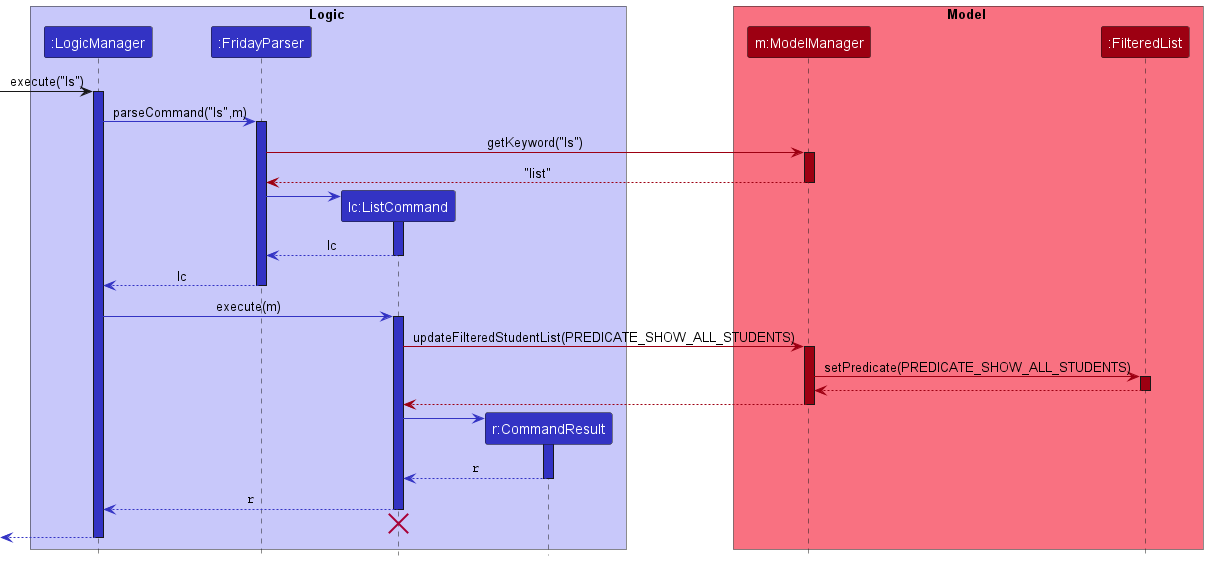
Design considerations
Aspect: How Alias is stored in AliasMap
| Pros | Cons | |
|---|---|---|
|
Option 1 (current choice) Stored as an Alias-ReservedKeyword mapping in a Map |
Fast with O(1) time complexity | At high capacity, there might be complications due to collision in Map |
|
Option 2 Alias and ReservedKeyword stored within an association class in a List |
Can store more Aliases | To get an Alias, iteration through the whole list must be done causing the time complexity to be at O(Number of Aliases) and this might cause performance issues when there are many aliases |
Grade Feature
Rationale
FRIDAY allows the user to record their students’ grades for assessments and examinations in CS1101S. There are 5 assessments in CS1101S, namely Reading Assessment 1 (RA1), Reading Assessment 2 (RA2), Practical Assessment, Midterm exam, and the Final exam. Each student in FRIDAY will have a list of their grades for the 5 assessments, showing the name of the assessment and the student’s score for the assessment. Users are able to view and edit the individual students’ grades for the assessments.
Implementation
The grade command is executed by GradeCommand. In CS1101S, the 5 main examinations are Reading Assessment 1, Reading Assessment 2, Practical Assessment, Midterm exam, and Final exam, which are denoted by “ra1”, “ra2”, “pa”, “mt”, and “ft” respectively.
For each student, there are 5 grades, each with the result scored by the student, in percentages between 0% and 100% inclusive, and up to 2 decimal places, and the name of the examination it is associated with.
The grades are then stored in a GradesList which is unique for every student and has a fixed length of 5 for every student managed by the user.
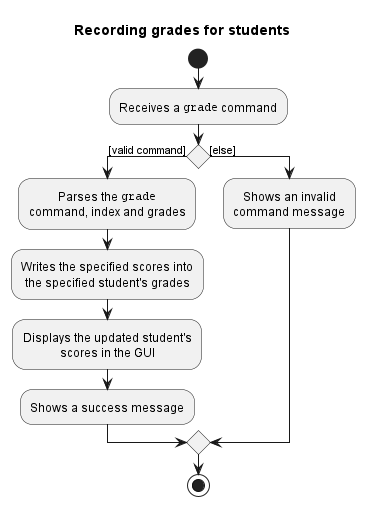
The 5 grades are stored as Grade objects in a unique GradesList for each student. GradesList uses a HashMap for
the data structure in storing the Grade objects as it allows for fast access of the individual grades. It is also
useful for potential future implementation where there may be more grades in the module, hence allowing FRIDAY to be
expandable and adaptable for such possible scenarios. ArrayList is only utilised when the order of the grades is
necessary, such as when displaying the grades in the GUI and for storage purposes.
Given below is an example usage scenario and how the grading mechanism behaves at each step.
-
The user executes the
grade 5 ra1/90 pa/69.90command to edit the grades of Reading Assessment 1 and Practical Assessment for the 5th student in FRIDAY.GradeCommandParserchecks that the command is valid, and searches for the specific scores from the user’s input using thePrefixof the examinations.GradeCommandParserthen creates a newEditGradeDescriptorwhich is then used to create the newGradeCommand. -
The
GradeCommandwill access theGradesListof the specified student and the individual grades specified by the user. TheGradesListis updated, where Reading Assessment 1 and Practical Assessment examinations are updated with the new scores, and the other examinations have the same scores as before.
The following Sequence Diagram summarises the aforementioned steps.
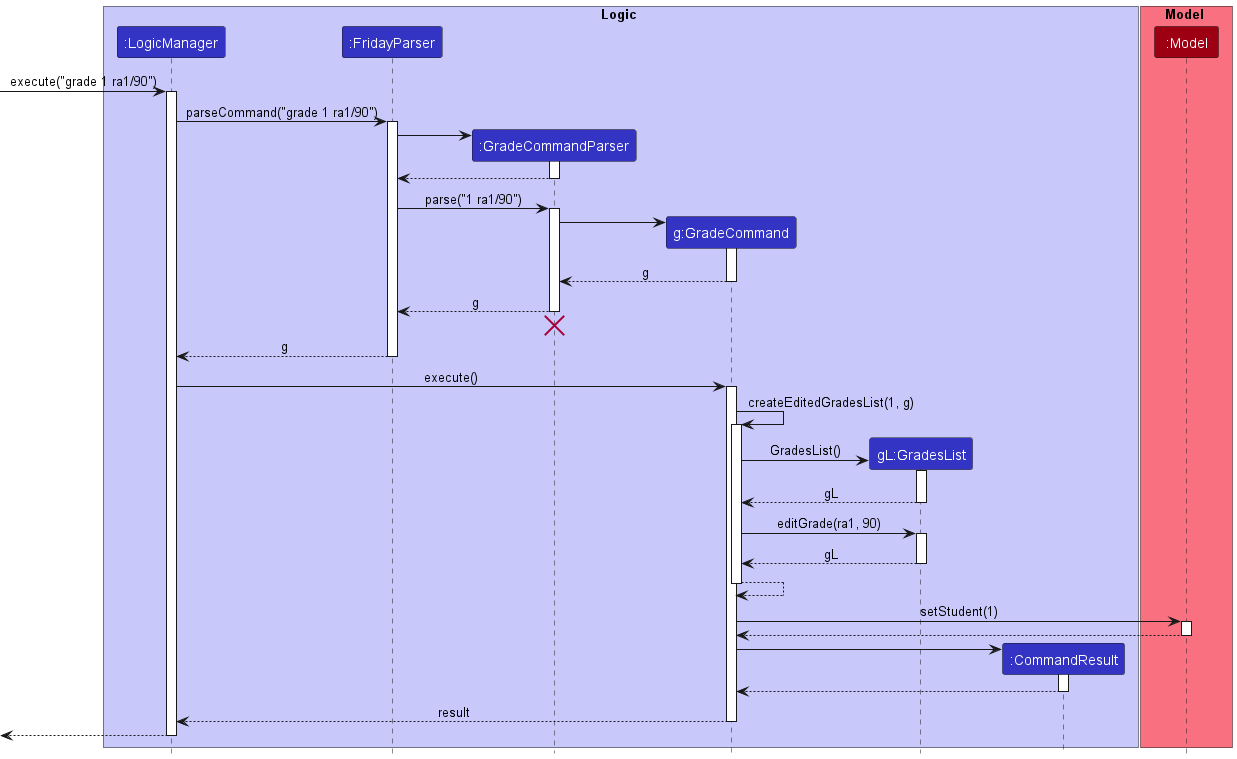
Design considerations
Aspect: Should we allow users to determine the examinations
| Pros | Cons | |
|---|---|---|
|
Option 1 (current choice) Fix the examinations in the list of grades for every student |
Standardised for every student, without the need to check, create or delete examinations for every student, and easy to implement. | Less freedom for users. Unaccounted for unforeseen circumstances (e.g. There is a change in the assessments for the CS1101S module). |
|
Option 2 Allow users to create and delete their own examinations |
Provides freedom for users and flexibility for changes in the grading system of the module. | Not standardised for every student, and more prone to user error, as each examination will thus need to create new unique prefixes and identity to know which examination it is referring to. |
Aspect: Should we allow users to set the scores of each grade in their own way (e.g. “99%”, “A”, “65/70”, etc.)
| Pros | Cons | |
|---|---|---|
|
Option 1 (current choice) Standardise scoring of each grade in terms of percentage |
Standardised and neat for every assessment and for every student, applicable for the 5 assessments in the CS1101S module, and easy to implement. | Less flexible for assessments whereby percentage scores are not applicable. (e.g. Pass/Fail assessments, alphabetical grading, etc.), and the possible need to manually calculate the percentage. |
|
Option 2 Users can input the scores in any String they desire |
More flexibility and freedom for user | Very difficult to check for valid scores due to large number of possibility, not standardised for every student and grade, less able to compare the students’ strengths and weaknesses in certain assessments, and difficult to implement. |
Find feature
Rationale
FRIDAY allows the user to search through all the fields entered for any student and outputs a modified list of students that match the criteria. This list can then be modified and the changes will be reflected in the storage used. This can be used to search for a particular student based on keywords.
Implementation
The find command is executed similar to all other commands. It goes through the parser and is interpreted using the logic established. However, it is unique in the sense that it will look through all the possible fields and data and return matches.
Below is the activity diagram depicting how the find function is implemented
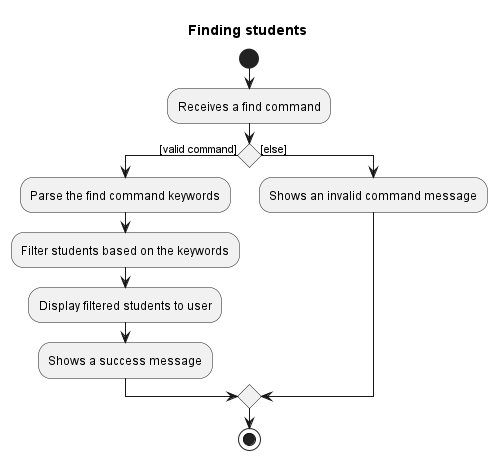
The find command will be executed by FindCommand. Before that, FindCommandParser parses the user input and decide what predicate is passed to FindCommand. The filtered list
is stored as filteredStudents in ModelManager, and is updated every time FindCommand is run.
Given below is an example usage scenario and how the sort mechanism behaves at each step.
-
FRIDAY initialises an
ObservableList<Student>namedstudentsand aFilteredList<Student>namedfilteredStudentsupon launch. -
The user executes
find keywordcommand to sort the students by name in ascending order. -
The user input is passed to
LogicManager, which then calls theFindCommandParser#parsemethod to parse the argumentkeyword. -
The
FindCommandParserchecks that the criteria is valid, and creates aFindCommandwith aPredicatethat is used to filter the students list. -
The
LogicManagercalls theFindCommand#executemethod, which in turn callsModel#updateFilteredStudentListto updatesortedStudentswith the givenPredicate. -
The list
studentsis set tofilteredStudents, and theStudentListPanel#setListmethod is called to refresh theListViewin the UI with the newstudentslist.
The following sequence diagram summarizes the aforementioned steps.
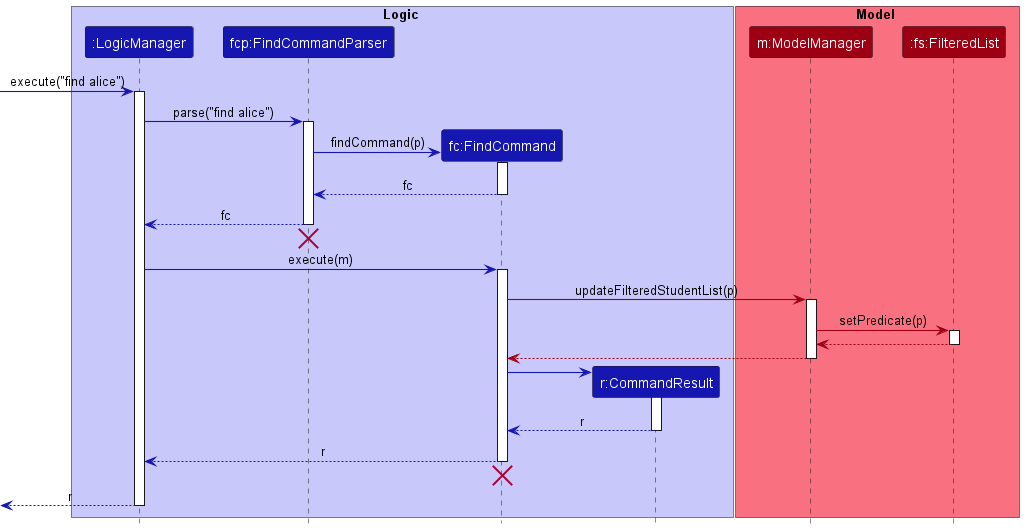
Design considerations
Aspect: Should we allow users to find block keywords :
| Pros | Cons | |
|---|---|---|
|
Option 1 (current choice) Allow user to find by single keywords |
Provides more search results and the expected student is part of the list. | The expected student may not appear at the top of the list due to lexicography. |
|
Option 2 Allow users to find by block keywords |
Possibly more accurate searches. | Higher possibly that search is unsuccessful due to error in keywords. |
Mark feature
Rationale
FRIDAY allows users to mark the Mastery Checks of certain students as passed. This would help the user keep track of which students have already completed and passed their Mastery Checks.
Implementation
The mark command is implemented by a MarkMasteryCheckCommand. The MasteryCheck of a student contains a boolean isPassed, which is set to false by default for sample students and when a student is added to the list.
Below is an activity diagram depicting the implementation of the mark command.
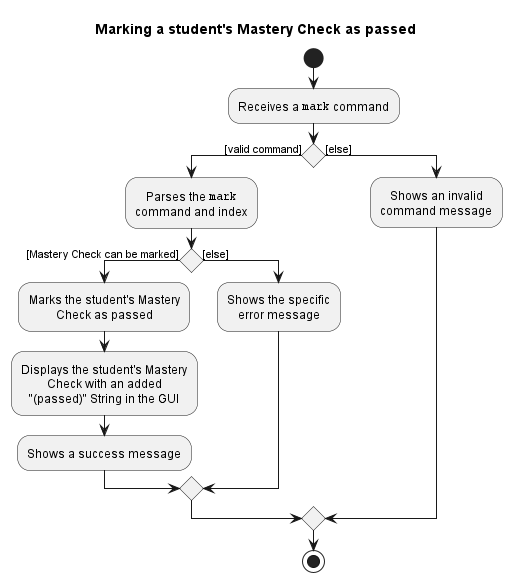
The MarkMasteryCheckCommand checks for the following conditions to determine if the student’s Mastery Check can be marked as passed:
- The given student’s Mastery Check is not empty.
- The given student’s Mastery Check has not already been marked as passed.
- The given student’s Mastery Check date is not beyond the current date.
- e.g. A student with their Mastery Check scheduled for 2030-09-01 cannot be marked as passed if the current date is 2022-11-07.
Only if all 3 of these conditions are met will the MarkMasteryCheckCommand set isPassed of the given student’s Mastery Check to true, hence marking it as passed.
Given below is an example usage scenario and how the marking mechanism behaves at each stage.
- The user launches the application for the first time. FRIDAY will open with a list populated with sample students whose Mastery Checks have
isPassedset tofalseby default. - The user executes the
mark 1command to mark the Mastery Check of the first student as passed.MarkMasteryCheckCommandParserchecks that the command is valid. If so, it creates a newMarkMasteryCheckCommandwith 1 as theindex. - The
MarkMasteryCheckCommandchecks student 1’s Mastery Check for the 3 conditions listed above. Since student 1’s Mastery Check meets all 3 of these conditions, theMarkMasteryCheckCommandsets the value of the student’s Mastery Check’sisPassedtotrue.
The following Sequence Diagram summarises the aforementioned steps.
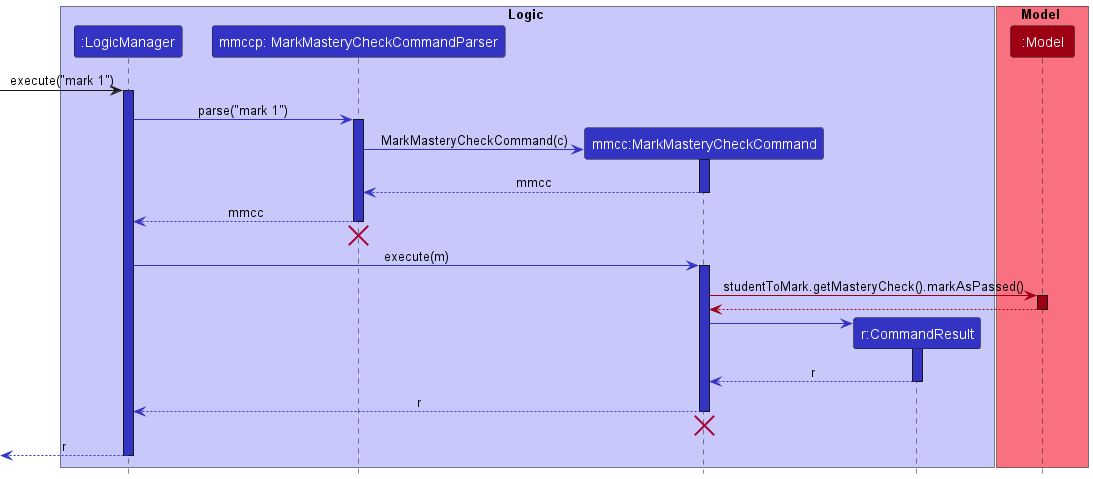
Design considerations
Aspect: Should we allow users to mark empty Mastery Checks as passed
| Pros | Cons | |
|---|---|---|
|
Option 1 (current choice) Do not allow marking of empty Mastery Checks |
More intuitive and makes more sense | May be useful in certain cases |
|
Option 2 Allow marking of empty Mastery Checks |
Could be useful in certain cases, for example when a student is exempted from having to complete the Mastery Check | These cases are rare. Also does not make sense to allow this as there is an empty Mastery Check means that the student has not scheduled or completed any Mastery Check. Hence, there is nothing to be marked as passed |
Unmark feature
Rationale
FRIDAY allows users to unmark the Mastery Checks of certain students as passed. This would be useful in cases where the user accidentally marks the Mastery Check of a student who has not passed their Mastery Check.
Implementation
The unmark command is implemented by an UnmarkMasteryCheckCommand. As mentioned above the MasteryCheck of a student contains a boolean isPassed, which is set to false by default but can be changed to true by a MarkMasteryCheckCommand.
Below is an activity diagram depicting how the unmark command is implemented.
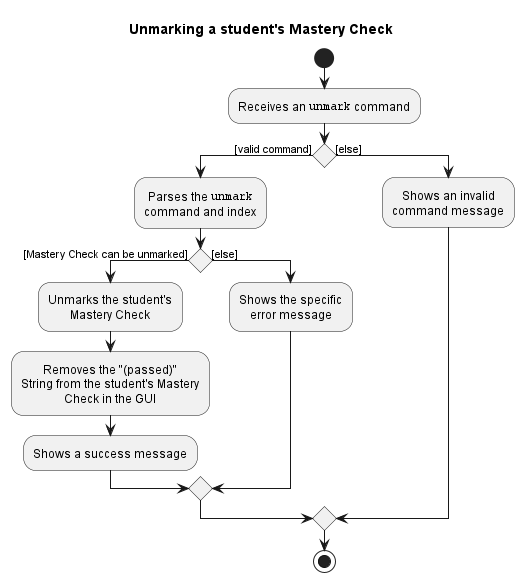
The UnmarkMasteryCheckCommand checks for the following conditions to determine if the student’s Mastery Check can be unmarked:
- The given student’s Mastery Check is not empty.
- The given student’s Mastery Check has already been marked as passed.
Only if both of these conditions are met will the UnmarkMasteryCheckCommand set isPassed of the given student’s Mastery Check to false, hence unmarking it as passed.
Given below is an example usage scenario and how the marking mechanism behaves at each stage.
- The user launches the application for the first time. FRIDAY will open with a list populated with sample students whose Mastery Checks have
isPassedset tofalseby default. - The user executes the
mark 1command to mark the Mastery Check of the first student as passed. - The user realises this was a mistake, as they actually wanted to mark the Mastery Check of another student as passed.
- The user executes the
unmark 1command to unmark the Mastery Check of the first student.UnmarkMasteryCheckCommandParserchecks that the command is valid. If so, it creates a newUnmarkMasteryCheckCommandwith 1 as theindex. - The
UnmarkMasteryCheckCommandchecks student 1’s Mastery Check for the 2 conditions listed above. Since student 1’s Mastery Check meets both of these conditions, theUnmarkMasteryCheckCommandsets the value of the student’s Mastery Check’sisPassedtofalse.
The following Sequence Diagram summarises steps 4 to 5.
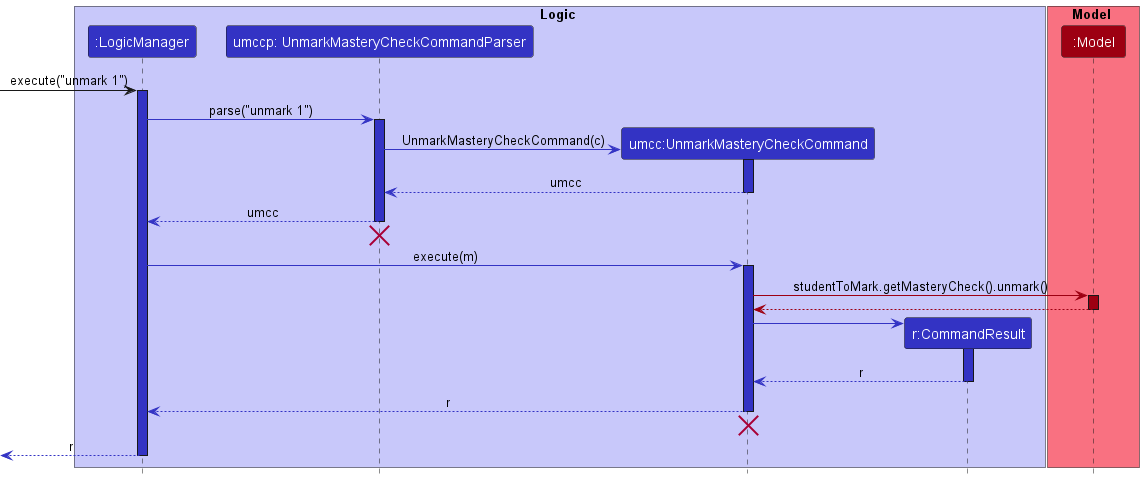
Design considerations
Aspect: Should we allow users to unmark empty Mastery Checks as passed
| Pros | Cons | |
|---|---|---|
|
Option 1 (current choice) Do not allow unmarking of empty Mastery Checks |
More intuitive and makes more sense | May be useful in certain cases |
|
Option 2 Allow marking of empty Mastery Checks |
Could be useful in certain cases, for example when the user accidentally marks a student with an empty Mastery Check as passed | This would require the marking of empty Mastery Checks to be allowed. Refer to the design considerations in implementing the mark command for the cons of doing so |
Documentation, logging, testing, configuration, dev-ops
Appendix: Requirements
Product scope
Target user profile:
- CS1101S Teaching Assistants
- Prefers desktop apps over other types
- Can type fast
- Prefers typing to mouse interactions
- Reasonably comfortable using CLI apps
Value proposition
- One easy-to-access place to track each student’s individual progress
- Makes CS1101S TA’s lives easier by removing the need to manually filter students
- Easier and more convenient to manage and schedule meetings with students
- Manage students faster than a typical mouse/GUI driven app
User stories
Priorities: High (must have) - * * *, Medium (nice to have) - * *, Low (unlikely to have) - *
| Priority | As a … | I want to … | So that I can… |
|---|---|---|---|
* * * |
user | add students | |
* * * |
user | remove students | |
* * * |
user | add my students’ contact details | contact them when I need to |
* * * |
user | delete my students’ contact details | remove outdated information |
* * * |
user | add my students’ grades and marks for tests | assess and see how well they are performing |
* * * |
user | delete my students’ grades and marks for tests | remove outdated results |
* * * |
user | add queries from students | keep track and be reminded of the students’ questions |
* * * |
user | delete certain comments that are no longer relevant | not clutter up space with old comments |
* * * |
user | add comments for a specific student | take note of their progress |
* * * |
user | view the information of a specific student | retrieve details about the student |
* * * |
user | search for keywords | look for information i need from my students |
* * * |
user | be given helpful error messages when I give an invalid command | troubleshoot easily without consulting the User Guide every time |
* * * |
user | add dates for my students’ Mastery Checks | schedule the meetings |
* * * |
user | delete dates for my students’ Mastery Checks | remove outdated dates and Mastery Checks |
* * |
user | get help in the app itself | get help without consulting the User Guide |
* * |
user | edit my students’ grades and marks for tests | update the student’s results |
* * |
user | edit the contact details of a specific student | update the student’s contact details |
* * |
user | edit the information of a specific student | update the student’s details. |
* * |
user | edit previously added comments | update my comments for a student. |
* * |
user | sort my students by Mastery Check dates | easily see when is the next Mastery Check. |
* * |
user | sort my students by consultation dates | easily see when is the next consultation. |
* * |
new user | see the app populated with sample data | easily see how the app will look when it is in use |
* * |
new user | purge all current data | get rid of sample/experimental data I used for exploring the app |
* * |
expert user | create custom alias for my commands | enter commands more efficiently |
* * |
expert user | delete a custom alias | remove aliases I no longer need |
* * |
intermediate user | generate random pairs to group my students into pairs | split my students for pair work |
* |
expert user | view all my current macros | view all my macros and know what they do |
* |
expert user | create my own macros to perform certain functions | be more efficient using the app |
* |
intermediate user | have suggestions on comments to give students for generic feedback | provide fast feedback |
* |
intermediate user | customize the look and feel of the software | make the software feel like my own |
Use cases
For all use cases below, the System is FRIDAY and the Actor is the user, unless specified otherwise.
Use Case 1: Add a student
MSS
- User requests to add a student with details
-
FRIDAY adds the student
Use case ends.
Extensions
-
1a. The given details are not supported in FRIDAY.
-
1a1. FRIDAY shows an error message listing the supported details.
Use case resumes at step 1.
-
-
1b. The given details are supported but have the wrong format.
-
1b1. FRIDAY shows an error message providing the correct format.
Use case resumes at step 1.
-
Use Case 2: Delete a student
MSS
- User requests to list students
- FRIDAY shows a list of students
- User requests to delete a specific student in the list
-
FRIDAY deletes the student
Use case ends.
Extensions
-
2a. The list is empty.
Use case ends.
-
3a. The given index is invalid.
-
3a1. FRIDAY shows an error message.
Use case resumes at step 2.
-
Use Case 3: List a student’s details
MSS
- User requests to list all students
- FRIDAY shows a list of students
- User requests to view the details of a specific student in the list
-
FRIDAY displays the details of the student
Use case ends.
Extensions
-
2a. The list is empty.
Use case ends.
-
3a. The given index is invalid.
-
3a1. FRIDAY shows an error message.
Use case resumes at step 2.
-
Use Case 4: Edit details of a student
MSS
- User requests to list students
- FRIDAY shows a list of students
- User requests to edit details for a specific student in the list
-
FRIDAY edits details for the student
Use case ends.
Extensions
-
2a. The list is empty.
Use case ends.
-
3a. The given index is invalid.
-
3a1. FRIDAY shows an error message.
Use case resumes at step 2.
-
-
3b. The given details have the wrong formats or tags
-
3b1. FRIDAY shows an error message.
Use case resumes at step 2.
-
Use Case 5: Edit remarks for a student
MSS
- User requests to list students
- FRIDAY shows a list of students
- User requests to edit remarks for a specific student in the list
-
FRIDAY edits details for the student
Use case ends.
Extensions
-
2a. The list is empty.
Use case ends.
-
3a. The given index is invalid.
-
3a1. FRIDAY shows an error message.
Use case resumes at step 2.
-
-
3b. The given remark is empty.
-
3b1. FRIDAY removes remarks for the specified student.
Use case ends.
-
Use Case 6: Delete details of a student
MSS
- User requests to list students
- FRIDAY shows a list of students
- User requests to delete details for a specific student in the list
-
FRIDAY deletes details for the student
Use case ends.
Extensions
-
2a. The list is empty.
Use case ends.
-
3a. The given index is invalid.
-
3a1. FRIDAY shows an error message.
Use case resumes at step 2.
-
-
3b. The given details have the wrong formats or tags
-
3b1. FRIDAY shows an error message.
Use case resumes at step 2.
-
Use Case 7: Edit grades for a student
MSS
- User requests to list students
- FRIDAY shows a list of students
- User requests to edit grades for a specific student in the list
-
FRIDAY edits grades for the student
Use case ends.
Extensions
-
2a. The list is empty.
Use case ends.
-
3a. The given index is invalid.
-
3a1. FRIDAY shows an error message.
Use case resumes at step 2.
-
-
3b. The given score of the grade is empty.
-
3b1. FRIDAY shows an error message.
Use case resumes at step 2.
-
Use Case 8: Sort students
MSS
- User requests to list students
- FRIDAY shows a list of students
- User requests to sort all students with a specific criteria and order
-
FRIDAY displays the students in sorted order
Use case ends.
Extensions
-
2a. The list is empty.
Use case ends.
-
3a. The given criteria or order is invalid.
-
3a1. FRIDAY shows an error message listing the accepted criteria and orders.
Use case resumes at step 3.
-
-
3b. More than one criterion is given.
-
3b1. FRIDAY shows an error message.
Use case resumes at step 3.
-
Use Case 9: Mark a student’s Mastery Check as passed.
MSS
- User requests to list students
- FRIDAY shows a list of students
- User requests to mark the Mastery Check of a specific student as passed
-
FRIDAY marks the student’s Mastery Check as passed
Use case ends.
Extensions
-
2a. The list is empty.
Use case ends
-
3a. The given index is invalid.
-
3a1. FRIDAY shows an error message.
Use case resumes at step 2.
-
-
3b. The Mastery Check of the student has already been marked as passed.
-
3b1. FRIDAY shows an error message.
Use case resumes at step 2.
-
Use Case 10: Unmark a student’s Mastery Check.
MSS
- User requests to list students
- FRIDAY shows a list of students
- User requests to unmark the Mastery Check of a specific student
-
FRIDAY unmarks the student’s Mastery Check as passed
Use case ends.
Extensions
-
2a. The list is empty.
Use case ends
-
3a. The given index is invalid.
-
3a1. FRIDAY shows an error message.
Use case resumes at step 2.
-
-
3b. The Mastery Check of the student has not yet been marked as passed.
-
3b1. FRIDAY shows an error message.
Use case resumes at step 2.
-
Use Case 11: Add an alias.
MSS
- User requests to add alias for a default command
-
FRIDAY adds alias
Use case ends.
Extensions
-
2a. The given alias is invalid.
-
2a1. FRIDAY shows an error message showing what is an invalid alias.
Use case resumes at step 1
-
-
2b. The given default command is invalid.
-
2b1. FRIDAY shows an error message showing that default command is invalid.
Use case resumes at step 1
-
-
2c. The given alias and default command is in the wrong format.
-
2c1. FRIDAY shows an error message showing the correct format.
Use case resumes at step 1
-
-
2d. The given alias already exists in FRIDAY.
-
2d1. FRIDAY shows an error message showing that alias already exists in FRIDAY.
Use case resumes at step 1
-
Use Case 12: Deleting an alias.
MSS
- User requests to delete an alias
-
FRIDAY deletes alias
Use case ends.
Extensions
-
2a. The given alias is not in FRIDAY.
-
2a1. FRIDAY shows an error message showing that alias is not in FRIDAY.
Use case resumes at step 1
-
-
2b. The given alias is in the wrong format.
-
2b1. FRIDAY shows an error message showing the correct format.
Use case resumes at step 1
-
Use Case 13: Find students
MSS
- User requests to list students
- FRIDAY shows a list of students
- User requests to find students with specific keywords
-
FRIDAY displays the students with matching keywords
Use case ends.
Extensions
-
2a. The list is empty.
Use case ends.
-
3a. The given command format is invalid.
-
3a1. FRIDAY shows an error message listing the accepted format.
Use case resumes at step 3.
-
Non-Functional Requirements
- Should work on any mainstream OS as long as it has Java 11 or above installed.
- Should be able to hold up to 100 students without a noticeable sluggishness in performance for typical usage.
- Should be able to hold up to 50 aliases without a noticeable sluggishness in performance for typical usage.
- A user with above average typing speed for regular English text (i.e. not code, not system admin commands) should be able to accomplish most of the tasks faster using commands than using the mouse.
Glossary
- Mainstream OS: Windows, Linux, Unix, OS-X
- Private contact detail: A contact detail that is not meant to be shared with others
- Teaching Assistant: Teaching assistants (TA) are people who help and support teachers or lecturers to provide and coordinate effective classroom instruction. For CS1101S, teaching assistants are undergraduate students who have completed the module. The role of a CS1101S TA involves planning, preparing and delivering weekly tutorial sessions, marking assignments and monitoring their students’ progress and engagement levels.
- Reading Assessment: Assessments in the form of online quiz with Multiple-Choice Questions (MCQ). There are a total of two reading assessments, namely RA1 and RA2, throughout the semester. Reading Assessments have weightage in the students’ final grade for the module.
- Mastery Check: An assessment of the students’ understanding of topics conducted by the user (the teaching assistants). There are two Mastery Checks through the semester. Students will be assessed by their knowledge of the topics covered by presenting to their teaching assistant in pairs. Since users have to arrange dates to meet with their students to conduct the Mastery Checks, FRIDAY allows users to record the scheduled dates for each student.
-
Default Command: The original command word for a command in FRIDAY. (e.g.
add,sort)
Appendix: Instructions for manual testing
Given below are instructions to test the app manually.
Launch and shutdown
-
Initial launch
- Download the jar file and copy into an empty folder
- Double-click the jar file Expected: Shows the GUI with a set of sample contacts. The window size may not be optimum.
-
Saving window preferences
- Resize the window to an optimum size. Move the window to a different location. Close the window.
- Re-launch the app by double-clicking the jar file.
Expected: The most recent window size and location is retained.
Adding a student
- Adding a student with different details
- Prerequisites: A student named
Alex Yeohand a student with Telegram handletommy123have already been added. - Test case:
add n/Jacelyn c/2022-07-08
Expected: A student named Jacelyn with consultation date 8 July 2022 is added. - Test case:
add n/alex yeoh
Expected: No student is added. Error details shown in the status message. - Test case:
add n/Tom t/tommy123
Expected: No student is added. Error details shown in the status message. - Other incorrect delete commands to try:
add,add Ben,add n/
Expected: Similar to previous.
- Prerequisites: A student named
Deleting a student
- Deleting a student while all students are being shown
- Prerequisites: List all students using the
listcommand. Multiple students in the list. - Test case:
delete 1
Expected: First student is deleted from the list. Details of the deleted student shown in the status message. Timestamp in the status bar is updated. - Test case:
delete 0
Expected: No student is deleted. Error details shown in the status message. Status bar remains the same. - Other incorrect delete commands to try:
delete,delete x,...(where x is larger than the list size)
Expected: Similar to previous.
- Prerequisites: List all students using the
Editing a student
- Editing a student’s details
- Prerequisites: List all students using the list command. Multiple students in the list.
- Test case:
edit 1 n/Bobby t/Bobster
Expected: Edits the first student in the list to have a name of Bobby and a Telegram handle of Bobster - Test case:
edit 0 n/Tommy
Expected: No student is edited. Error details shown in the status message. - Other incorrect formats:
edit c/Yelan,edit 1,edit 2 m/.
Expected: Similar to previous.
Editing a student’s remark
- Editing a student’s remark
- Prerequisites: List all students using the list command. Multiple students in the list.
- Test Case:
remark 1 r/Aspiring to be a CS1101S TA next year
Expected: Edits the first student in the list to have a remark Aspiring to be a CS1101S TA next year. - Test Case:
remark 0 r/Loves Math
Expected: No student is edited. Error details shown in the status message. - Other incorrect formats:
remark r/Loves coding,remark 2,remark 3 r/.
Expected: Similar to previous.
Sorting students
- Sorting students with different criteria and order
- Prerequisites: List all students using the
listcommand. Multiple students in the list. - Test case:
sort t/a
Expected: Students sorted by Telegram handle in ascending alphabetical order. Students with missing Telegram handles are sorted last. - Test case:
sort m/d
Expected: Students sorted by Mastery Check dates, from latest to earliest. Students with missing Mastery Check dates are sorted first. - Test case:
sort g/a
Expected: Students not sorted. Error details shown in the status message. - Other incorrect delete commands to try:
sort,sort n/,sort c/b
Expected: Similar to previous.
- Prerequisites: List all students using the
Finding students
- Finding students who matches user input keywords
- Prerequisites: List all students using the
listcommand. Multiple students in the list. - Test case:
find alex
Expected: Students whose name or remark or telegram handle containing alex will be displayed.
- Prerequisites: List all students using the
Adding aliases
- Adding different aliases
- Prerequisites: An alias
delhas been added fordelete. - Test case:
alias a/ls k/list
Expected: An alias ls is added for the list command. - Test case:
alias a/del k/add
Expected: No alias is added. Error details shown in the status message.
- Prerequisites: An alias
Deleting aliases
- Deleting aliases
- Prerequisites: An alias del has been added for delete.
- Test case:
unalias a/del
Expected: The alias del is deleted. - Test case:
unalias a/ls
Expected: No alias is deleted. Error details shown in the status message.
Recording grades for students
- Editing the grades of a student
- Prerequisites: List all students using the
listcommand. Multiple students in the list. The index provided is
valid and the student exists. - Test case:
grade 1 ra1/95.60
Expected: Edits the first student in the list to have a score of 95.60 in their RA1 grade. - Test case:
grade 0 ra2/90
Expected: No student is edited. Error details shown in the status message. - Other incorrect formats:
grade 3,grade ra1/50,grade 2 pa/A,grade 1 ft/200,grade 1 mt/90.33333
Expected: Similar to previous.
- Prerequisites: List all students using the
Marking and unmarking a student’s Mastery Check
-
Marking a student’s Mastery Check as passed
- Prerequisites: A student with Mastery Check date 2020-09-01, a student with Mastery Check date 2050-01-02 and a student with no scheduled Mastery Check date have already been added.
- Test case:
mark 1
Expected: The Mastery Check of the first student is marked as passed. A “(passed)” string is added behind the Mastery Check date of student 1. - Test case:
mark 2
Expected: No marking of any Mastery Checks as passed is done. Error details shown in status message. - Other incorrect mark commands to try: mark, mark 3, …
Expected: Similar to previous.
-
Unmarking a student’s Mastery Check
- Prerequisites: A student with Mastery Check already marked as passed and a student with Mastery Check date of 2021-03-04 (not marked as passed yet) have already been added.
- Test case:
unmark 1
Expected: The Mastery Check of the first student is unmarked. The “(passed)” string behind student 1’s Mastery Check date is removed. - Test case:
unmark 2
Expected: No unmarking of any Mastery Checks is done. Error details shown in status message. - Other incorrect unmark commands to try:
unmark,unmark 0,
Saving data
-
Dealing with missing/corrupted data files
- Prerequisites: There is a friday.json file in the data folder.
- Test case: Add in
{ "name" : "@num", "telegramHandle" : "", "consultation" : "0001-01-01", "masteryCheck" : "0001-01-01", "masteryCheckIsDone" : false, "remark" : "", "tagged" : [ ], "gradesList" : [ "0", "0", "0", "0", "0" ] }into the list “students” in the friday.json file. Expected: Friday will not load the student list. Error details shown in the logs.
Appendix: Effort
FRIDAY was built over a period of 6 weeks. It is build upon, AddressBook Level-3, as well as design,plan out and implement FRIDAY
Difficulty level
We believe that we have worked hard during this entire project to come with a product that is functional and widely applicable. If the difficulty of the individual project is a 5 the difficulty of implementing FRIDAY was a 8. This is because:
- We pushed more complex designs and features that required more planning and trial and error and learning along the way.
- Working as a team also meant that we had to delegate admin tasks and designate roles on a weekly basis which was a challenge for us as well.
Challenges Faced
- Evolving and refactoring existing code from AB3 resulted in many problems, such as:
- Existing automated test cases failing due to changes in naming.
- The refactoring was not done correctly in certain places, resulting in unexpected changes in file names which made it seem like we lost certain essential files.
-
Dealing with time delay due to different and clashing schedules of each team member.
- Forking workflow made working on the project at the same time inefficient, especially when multiple members were working on the same file.
Effort required
When this projects work was compared to the amount of effort needed for the IP, it can be said that the same amount of effort if not more was put into this project as compared to the IP. We believe we put in 160% of the effort each one of us put into our IP and that’s a conservative estimate. This project required all members working around the clock and a high amount of effort was used to achieve weekly deliverables and ensure a working product was available at all times.
Achievements
- UI redesigned to match a more aesthetically pleasing and purposeful look.
- Additional features for extra functionality , such as ability to record the particular grades for individual students, the ability to sort the list of students based on our students’ attributes, the ability to mark mastery checks as done or undone, the ability to add alias for commands,
- Addition of new tests for the new commands.
- Greater understanding of real world software engineering practices.
- Greater appreciation for teamwork and timeliness.